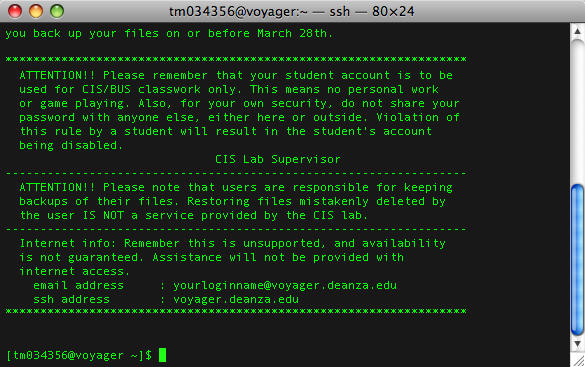Windows and Linux Accounts
Before using any of the Windows and Linux computers at school, you must first create an account.
The students who require the Business/CS accounts will be able to create their accounts either
- from the ATC lab and in the ATC classrooms
- or from outside the ATC building.
Procedure to create a lab account:
- When inside the ATC building: At the login screen, enter "hello" at the username with no password (as in the past). The program will directly link to the URL of the "Business/CS Account Request" site.
- When outside the ATC building:
- Access the Business/Computer Systems Division Web site: http://www.deanza.edu/buscs/
- Go to the Business/CS Computer Lab site.
- Click the icon labeled "Business/CS Account Request". That will automatically connect to the "Business/CS Account Request" site.
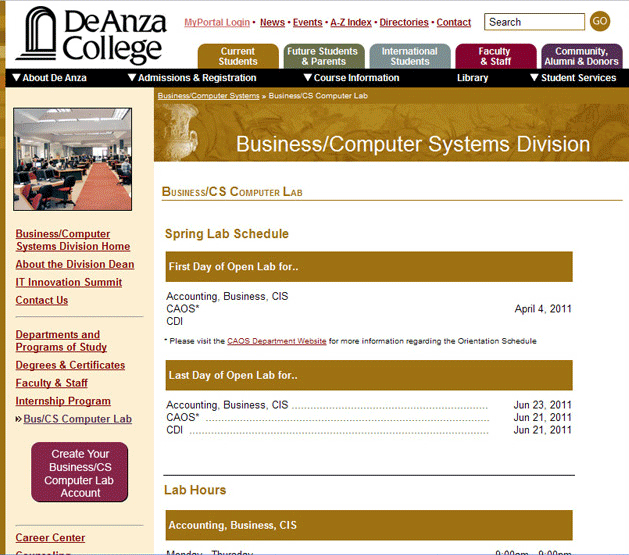
- Next step, the students will then be asked to enter their Campus Wide ID and birthdates (for security reasons!!). Following the lab agreement, click the checkbox to confirm and proceed.
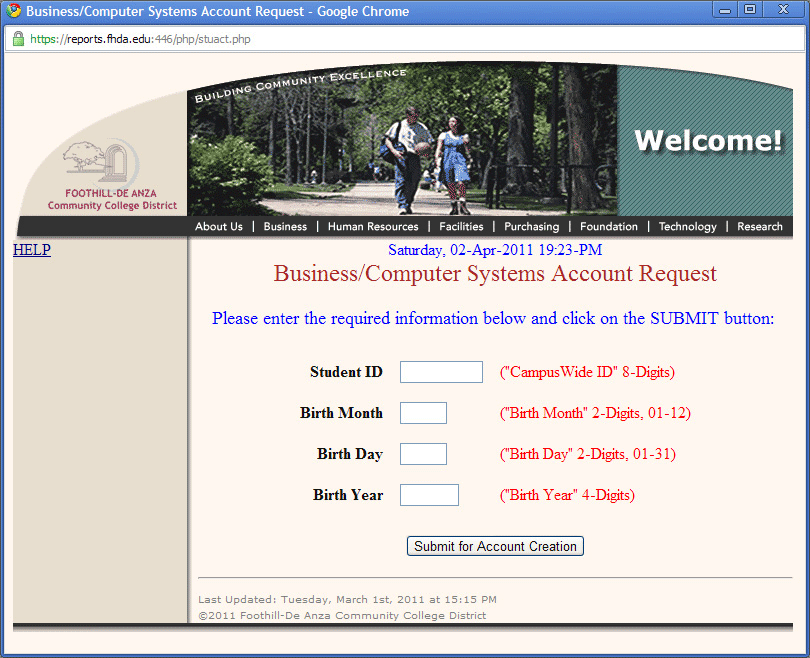
- The handouts for this procedure will be provided at the front counter in the ATC main lab as well.
Once you get an account created on the Windows, you can use the same username and password to login to Voyager. If you want to change the password in Voyager, you can do the following:.
- load putty. You need it to telnet securely to voyager. You can download it from http://www.chiark.greenend.org.uk/~sgtatham/putty/download.html.
- The host is voyager.deanza.edu.
- Once connected, login using the username and password that you created with Windows..
- Once logged in, type in passwd and press Enter.
If you use Mac, do the following:
- Open a new terminal window and type in "ssh $username@voyager.deanza.edu", hit return.
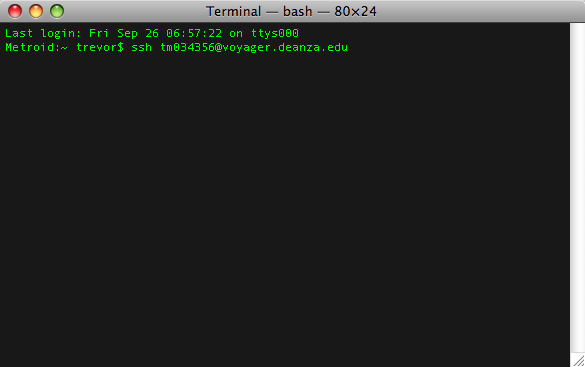
If you've never connected before it will then ask you about the RSA key. Type "yes" to save Voyager's key to your known_hosts file ("~/.ssh/known_hosts"). You need not do this again unless the key is changed again. If so, simply open the known_hosts file in a text editor and remove the line containing Voyager's key and start again.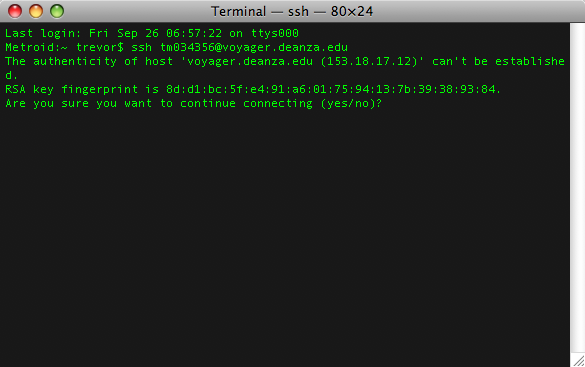
- Enter the password.
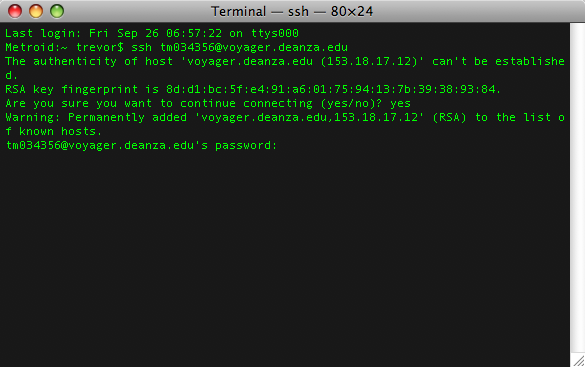
- Now you are logged in.