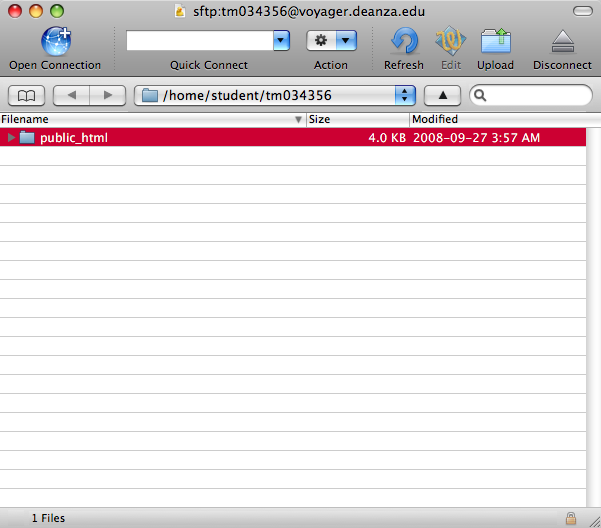FTP
When you are done with the assignments, you need to upload them to voyager.deanza.edu.
If you use Mac, click here.
Using winSCP (Windows)
From home, you can download winSCP and install it on your computer.
You launch winSCP. Make sure that it's SFTP, port 22. Enter your voyager account and password.
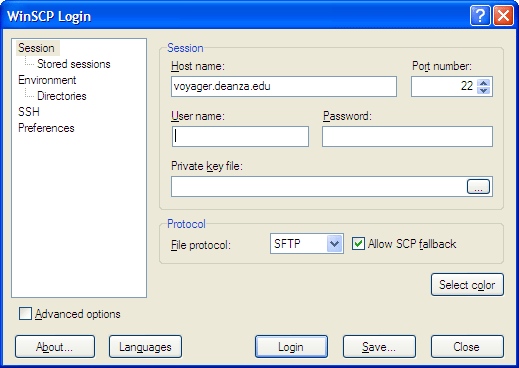
After clicking on Login, you get a warning. Click on Yes. You're connected to voyager.
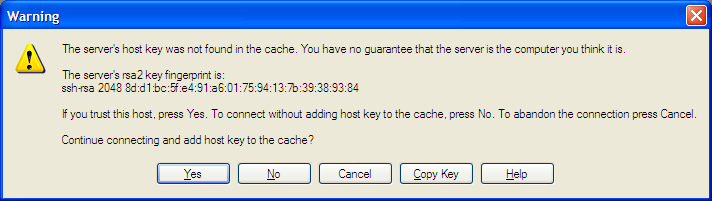
The left pane is your computer displaying the local folders. The right pane is voyager. You upload the files by selecting the files from the left pane and drag them to the right pane. Make sure to choose the public_html folder in the right pane before doing the uploading.
Here are the basic steps for using Cyberduck from home. If you don't have it, download it from http://cyberduck.ch. Install it on your Mac.
- After opening it, create a new bookmark. Below is a bookmark for
Voyager. Set the protocol to SFTP, server to voyager.deanza.edu (it
will take care of the port for you) and your username. That is all.
You will be prompted for a password when you connect. Be sure to click
the option to store it in your Keychain.
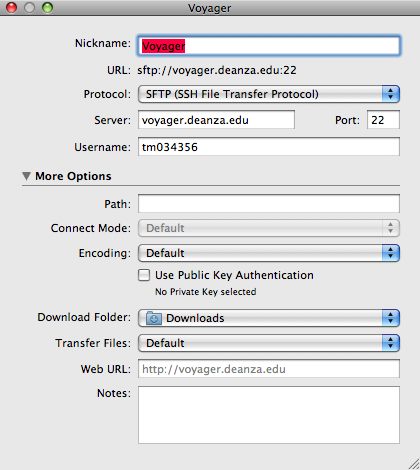
- Here is a bookmarks window in the main window. You can go back to the
browser by deselecting the blue bookmark button.
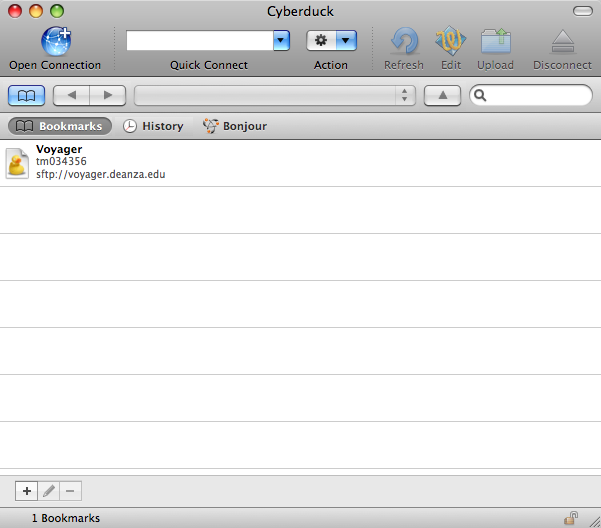
- Double click the Voyager bookmark to be in the home
directory on Voyager.